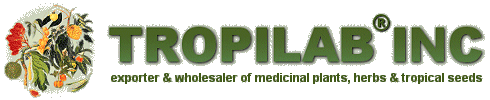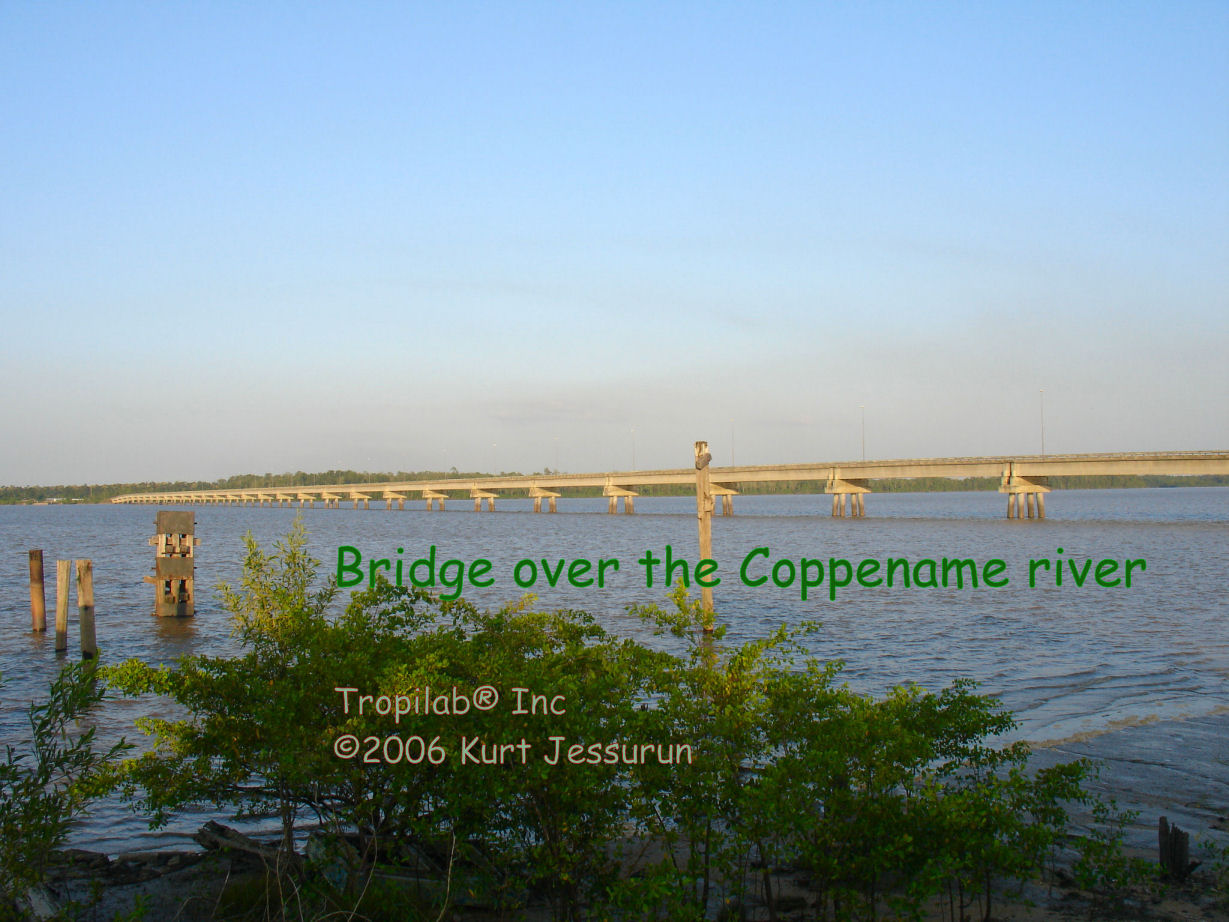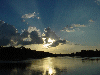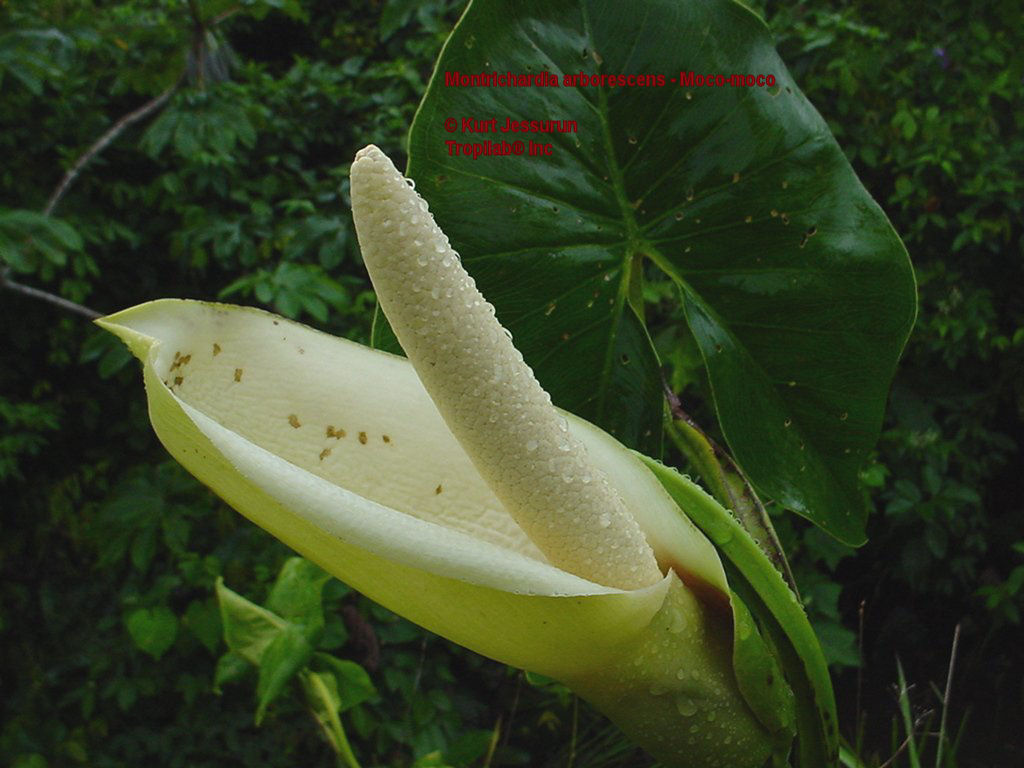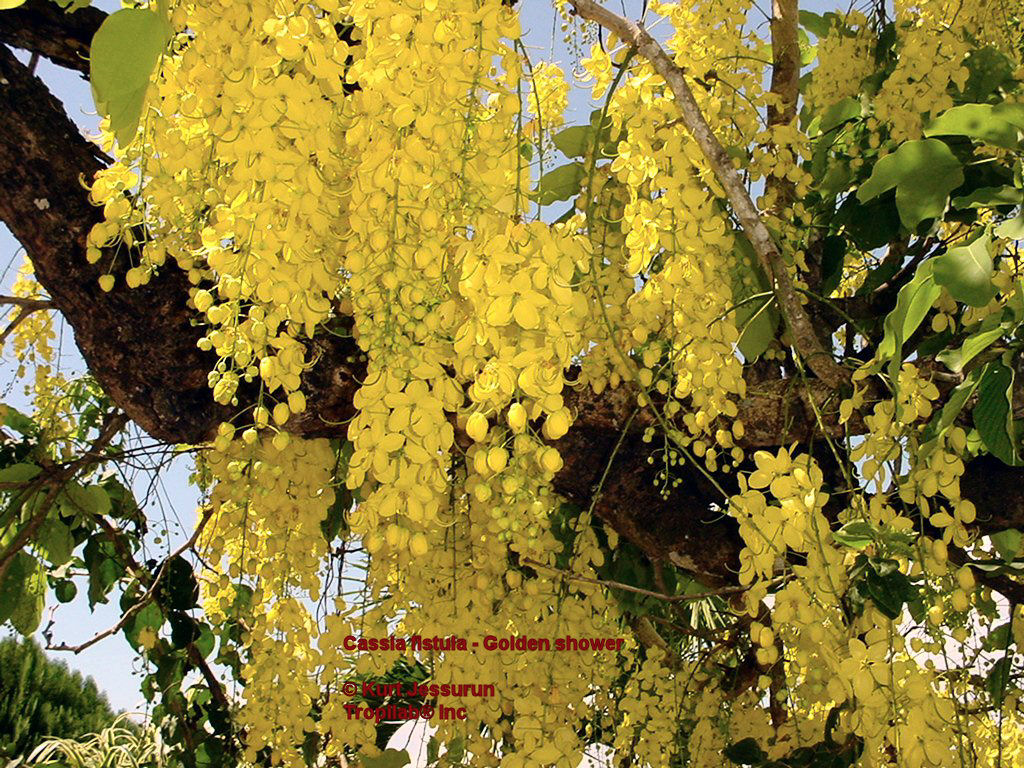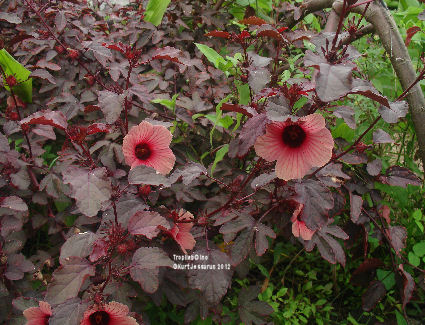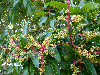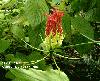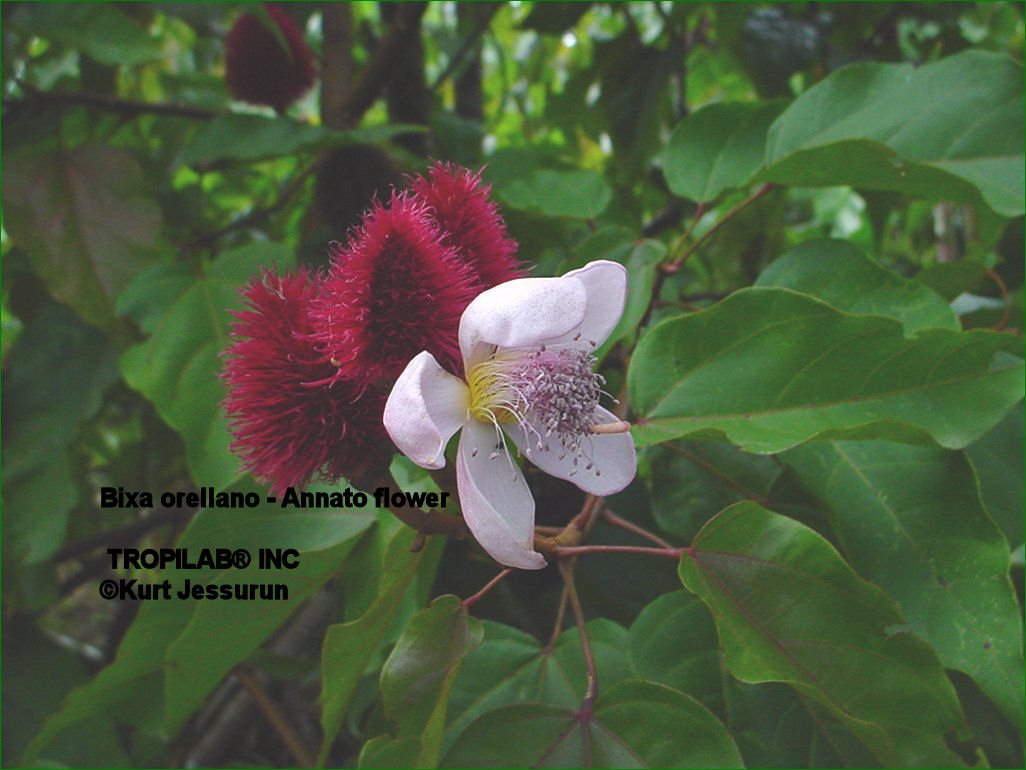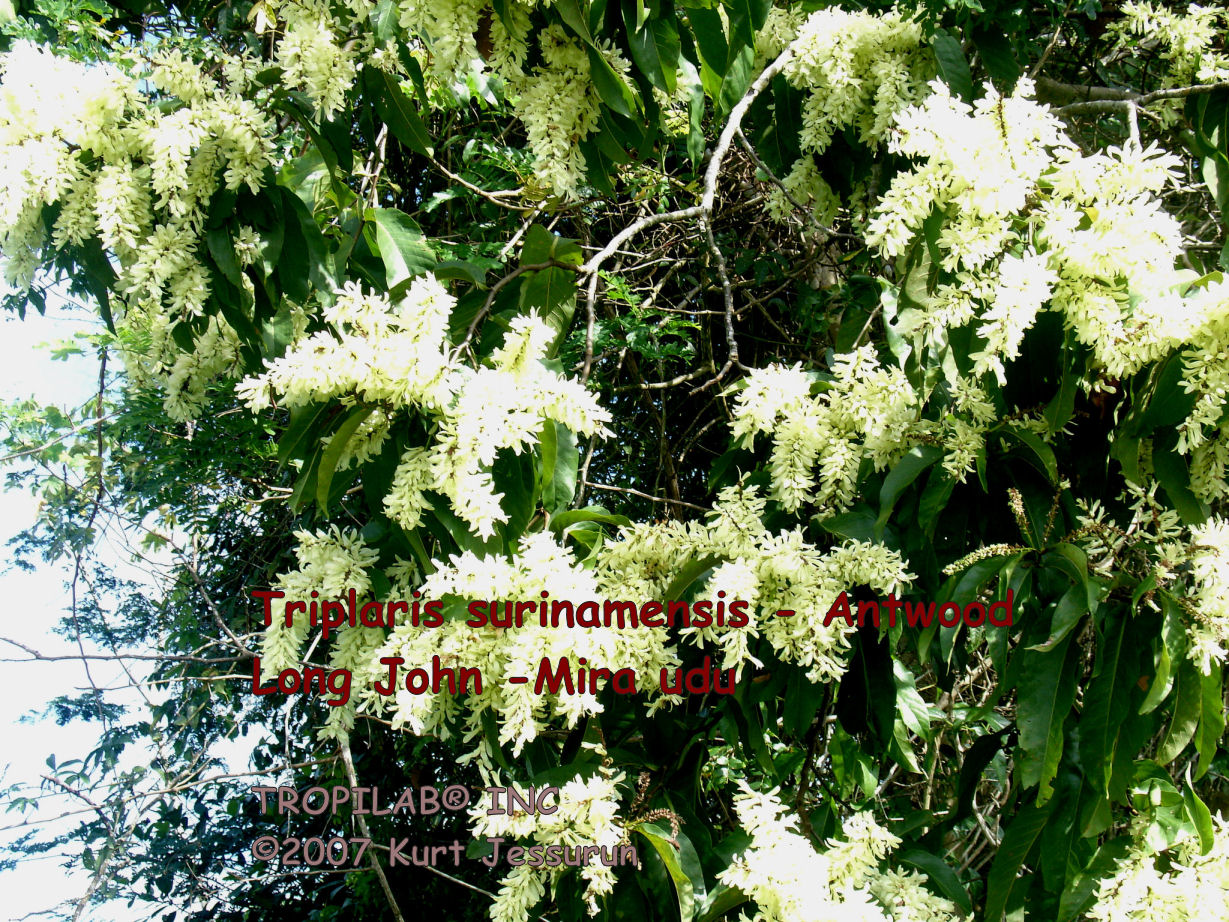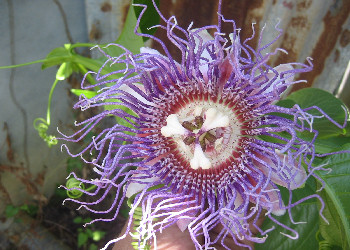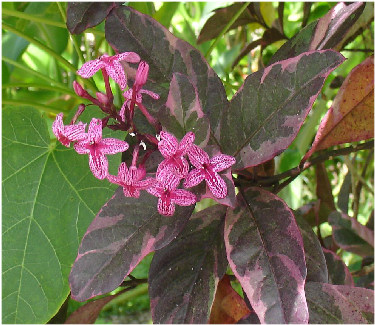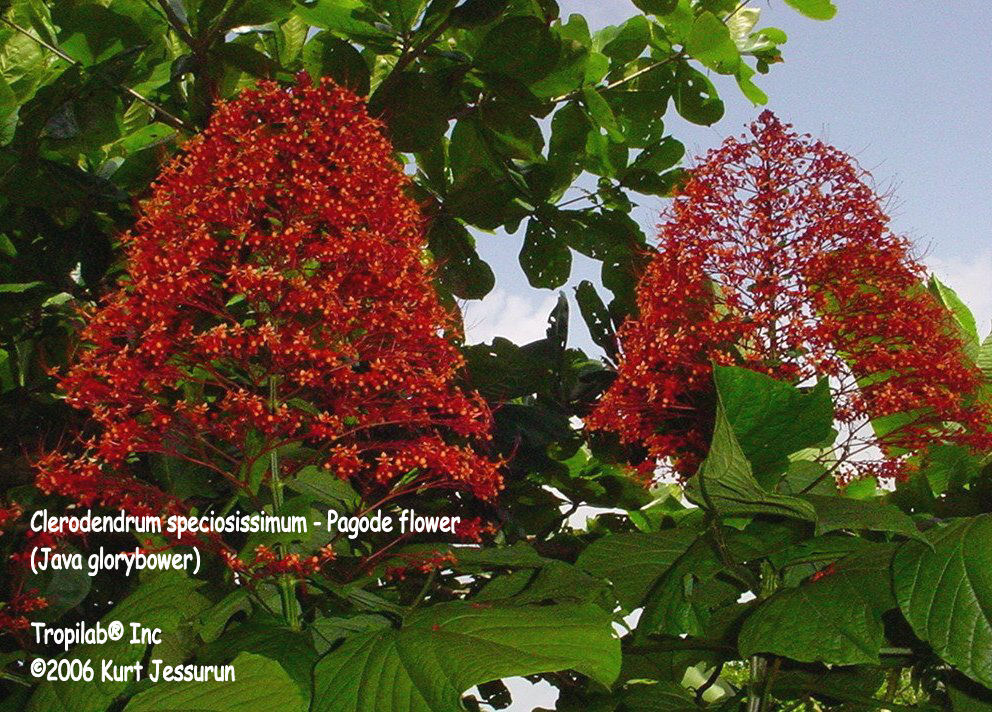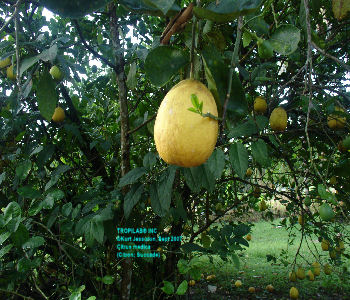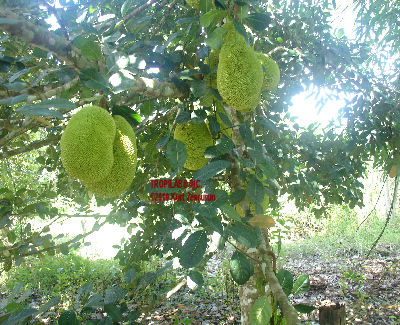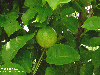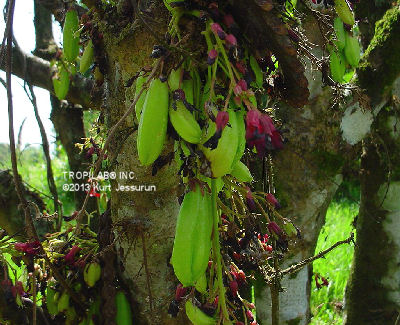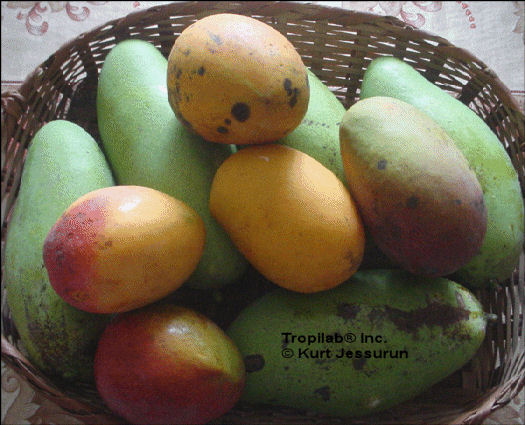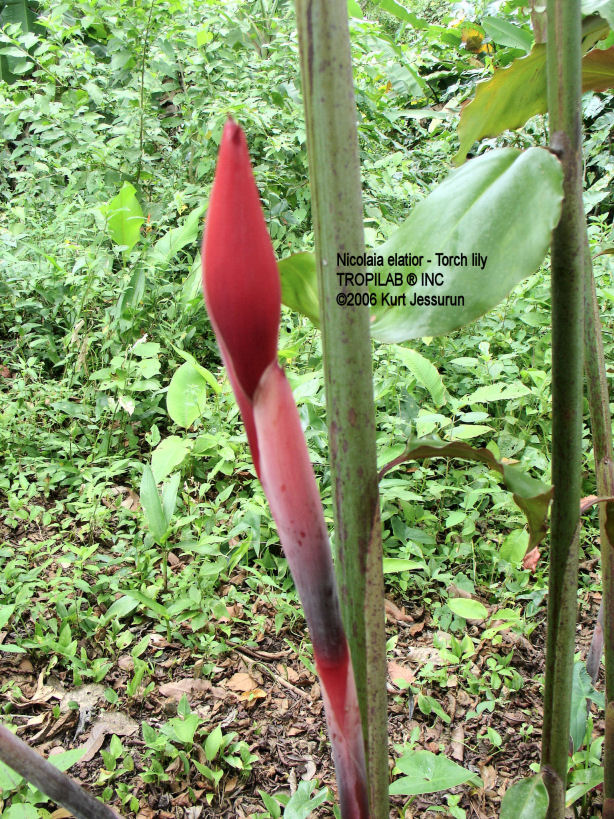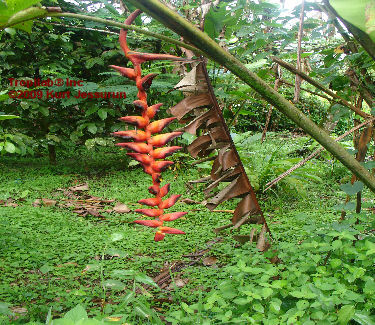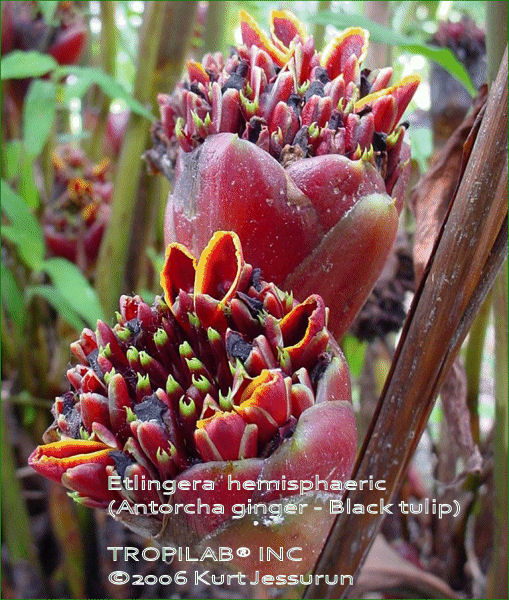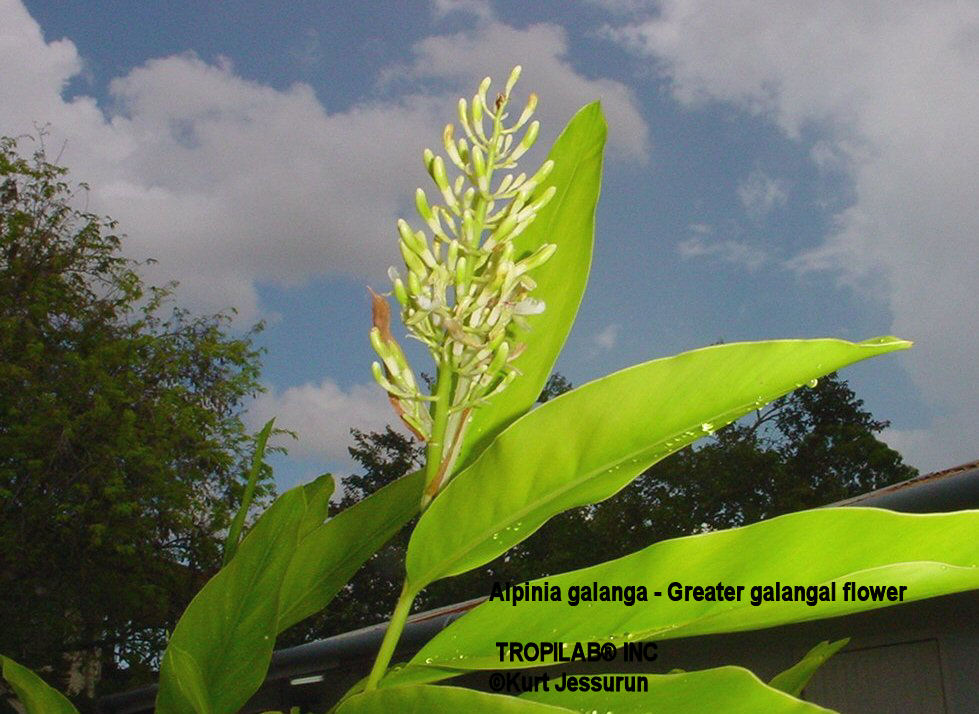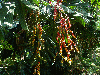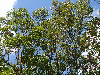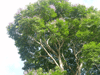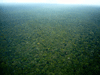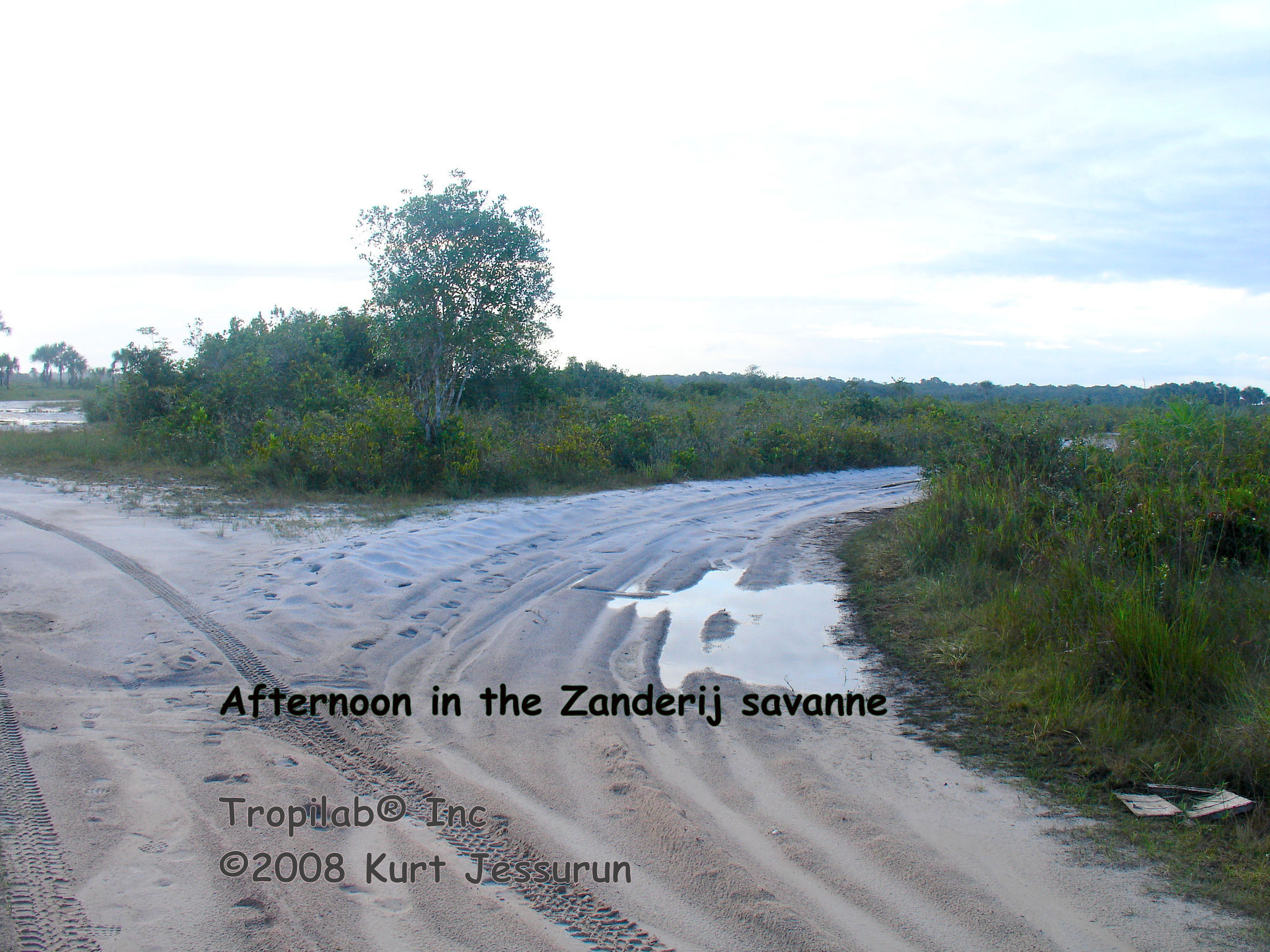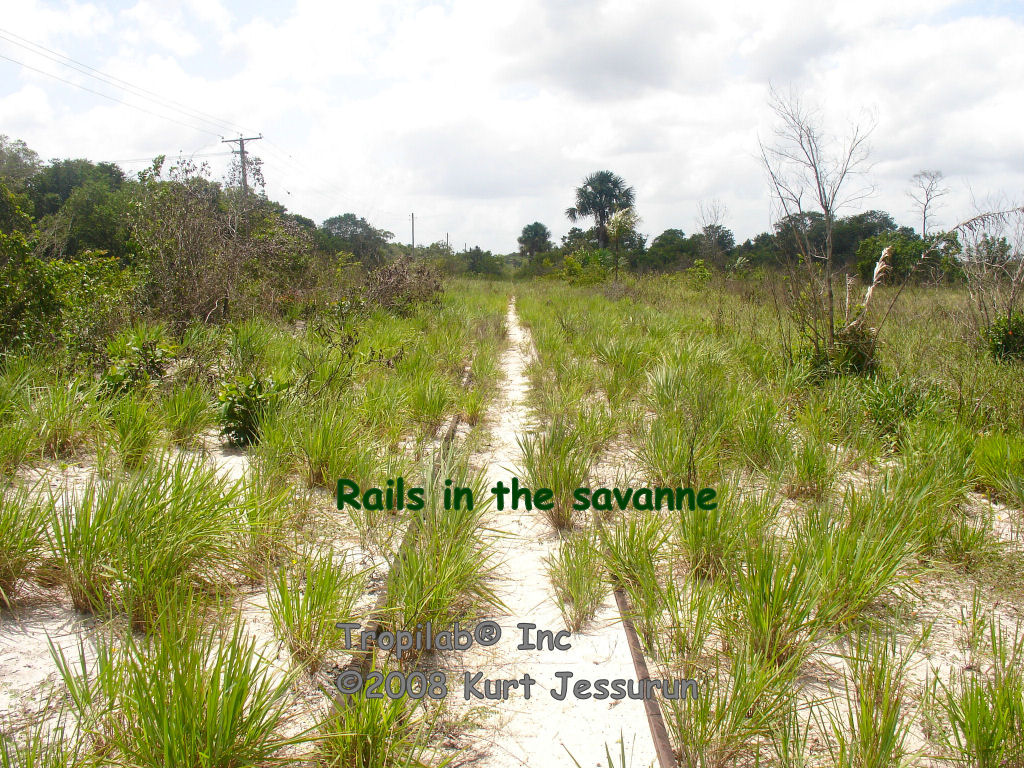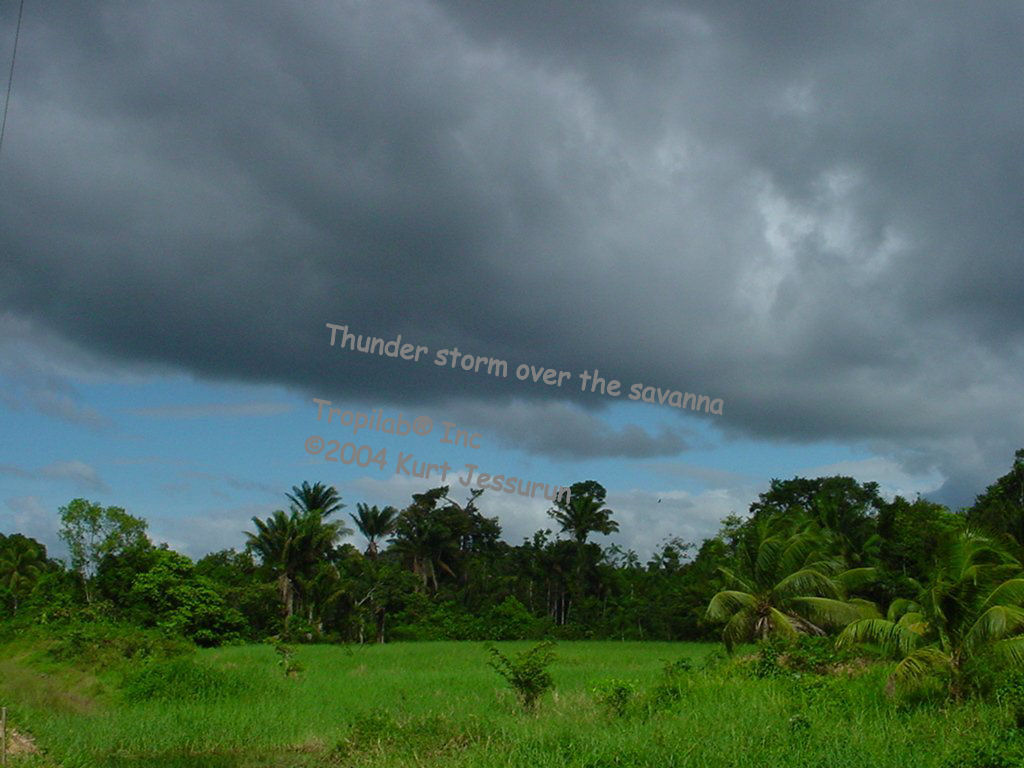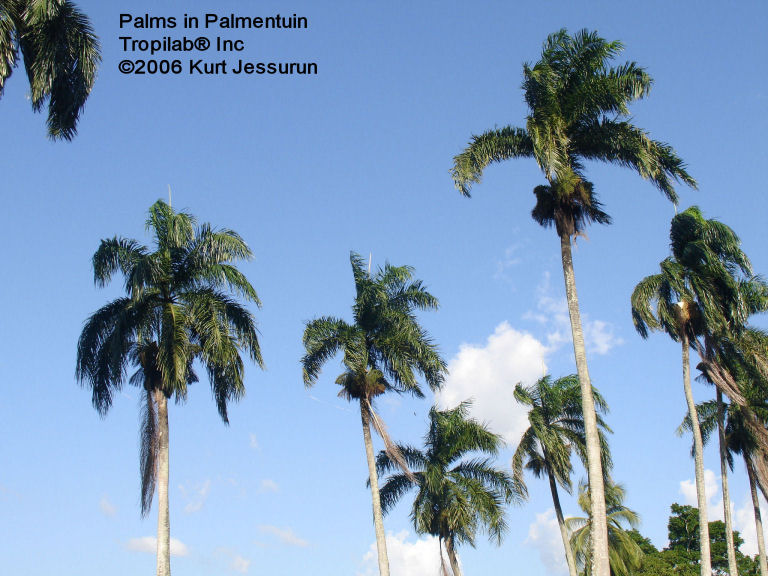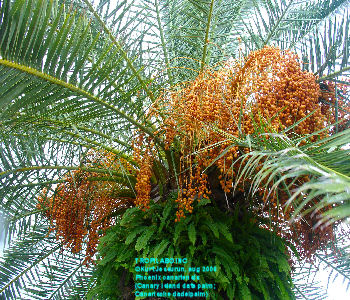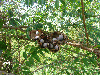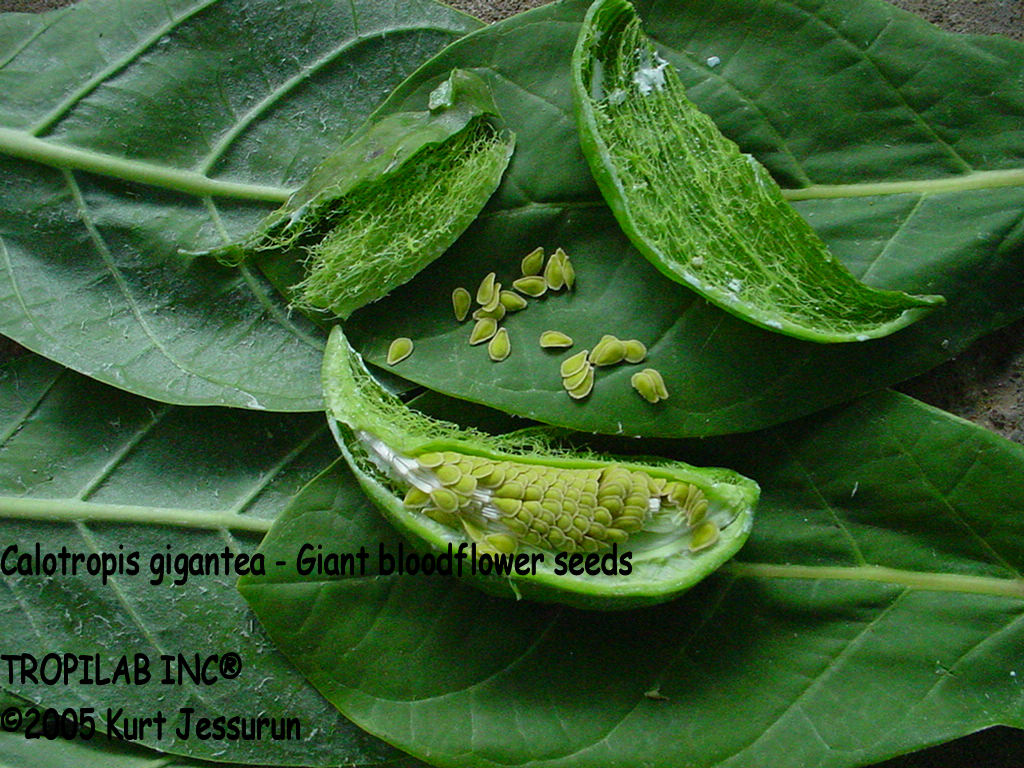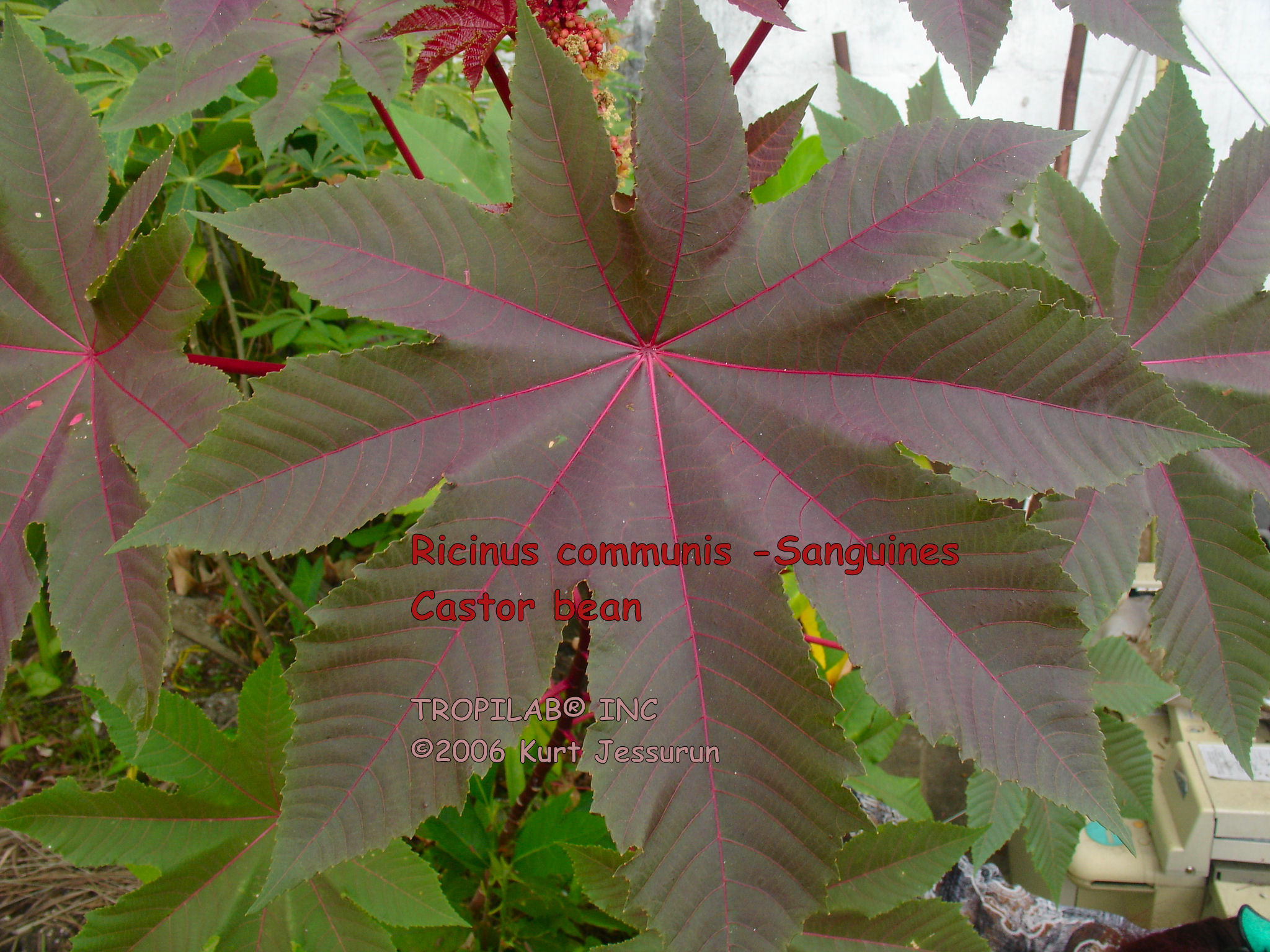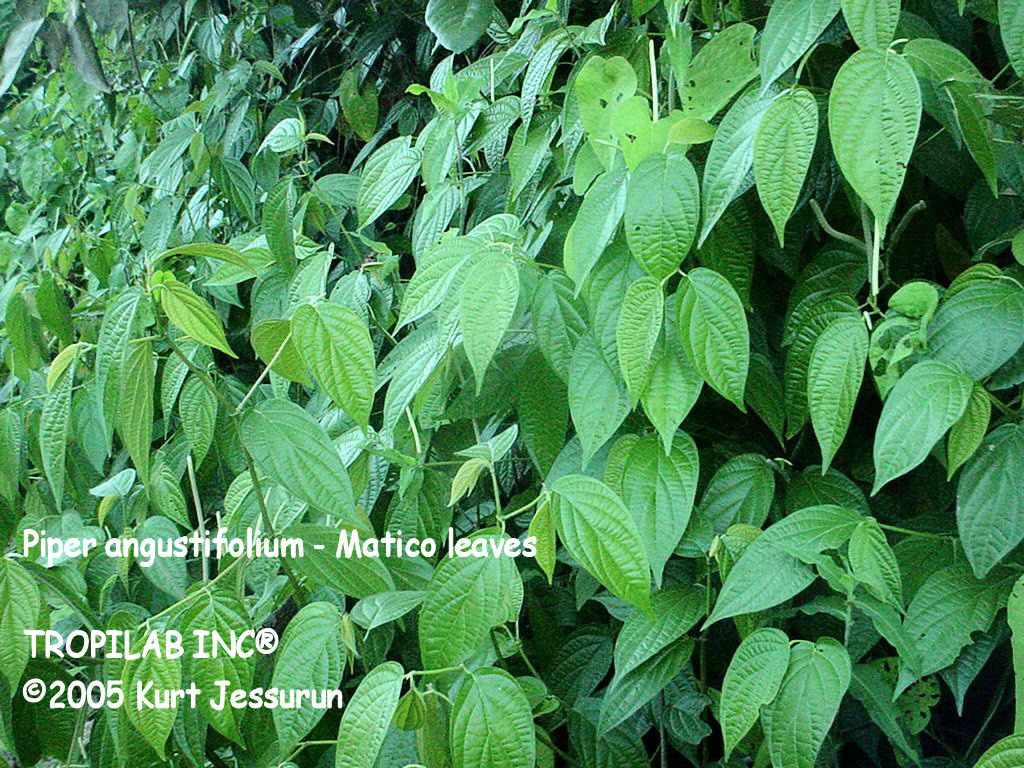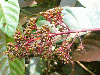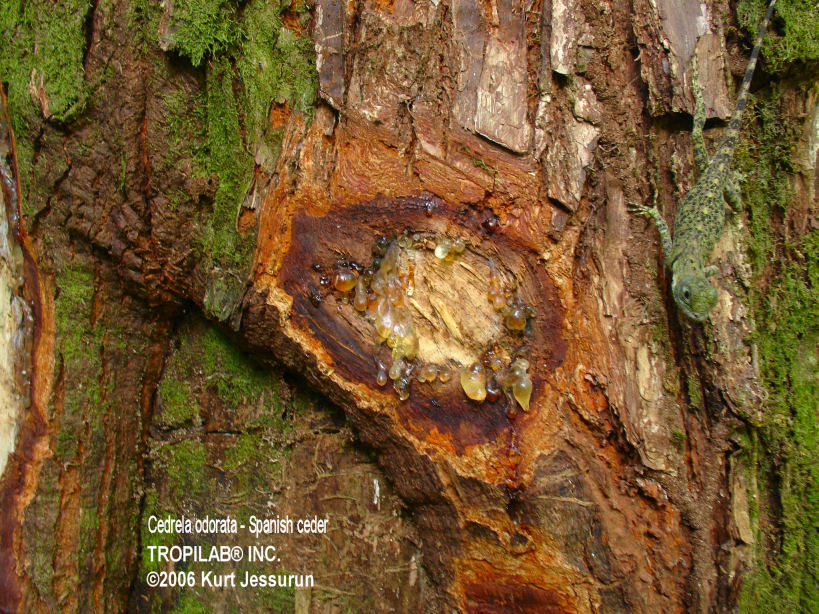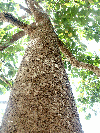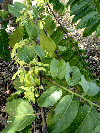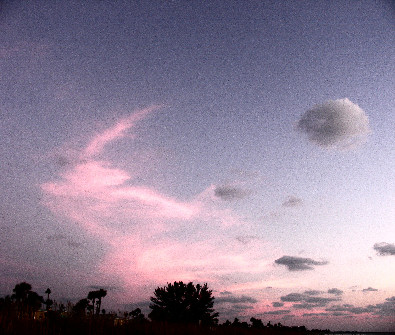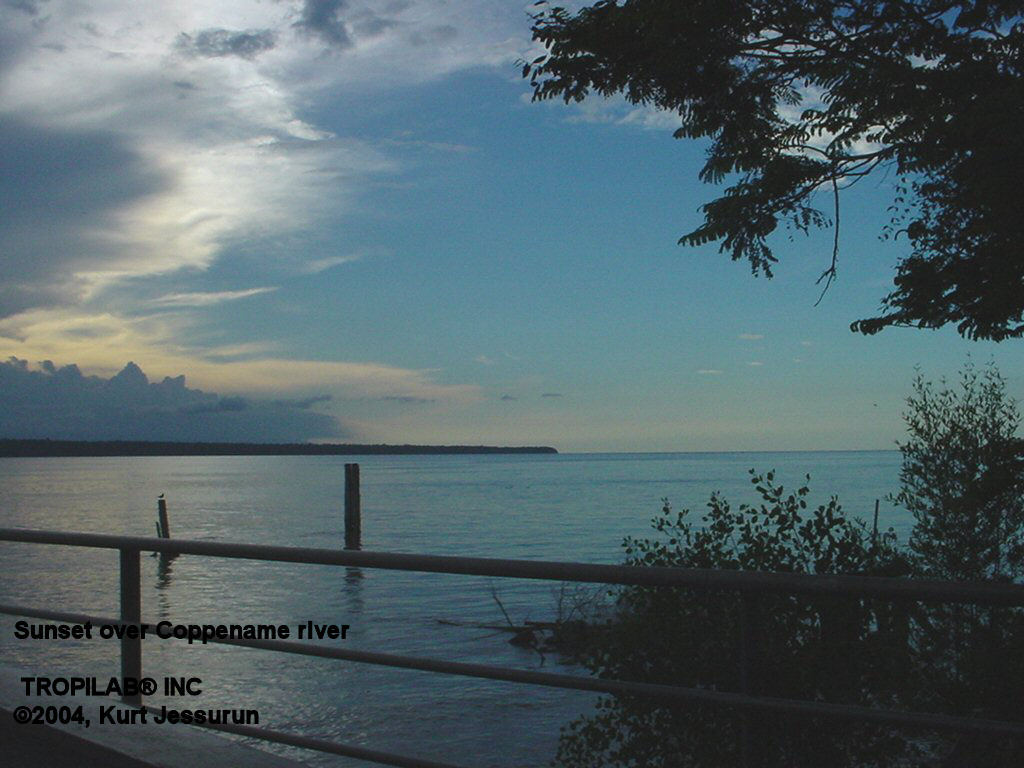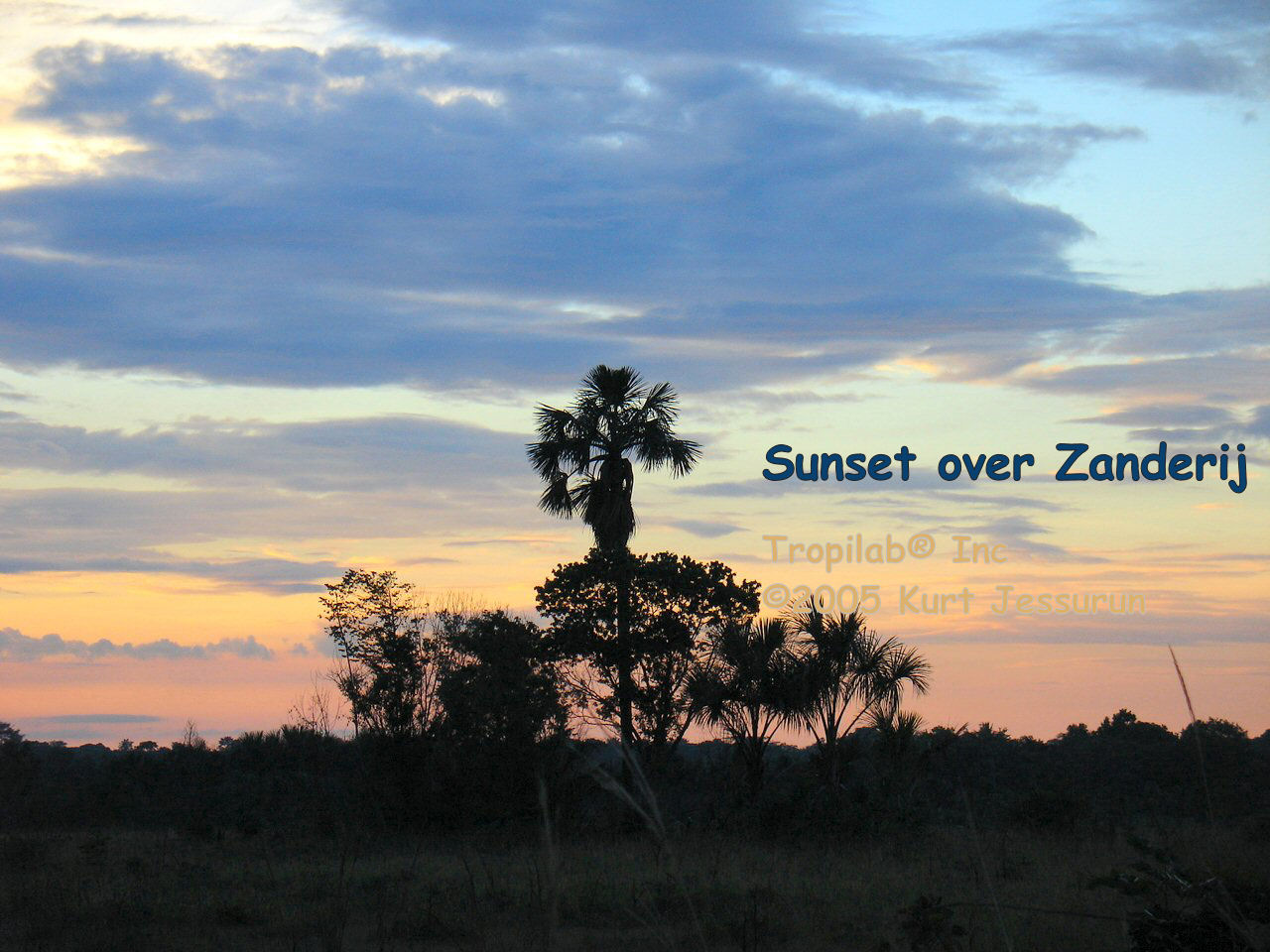Windows:
Method 1:
Left click on the image.
Opens in a window.
Right click and select: "set as background"
Method 2:
Download the image to the hard drive; right clicking on the image and choosing "Save Picture as:"
from the popup menu in Internet Explorer. Next: right click on the desktop itself and choose "Properties" from the
popup menu that appears. After a window called "display properties" opens, click on the tab named "Desktop". Now
click on the button "Browse" and select the image you just saved.
|
Macintosh (OS X):
The easiest way to do this is to drag the image from your browser to your desktop. If you have a two button mouse,
right click on the image and select "Save". Otherwise, hold "control" + click on the image, and then select "Save"
from the popup menu. (Even if your browser calls the saving option something slightly different than "Save", the end
result will be the same.) Next: select a place or directory on your hard drive in which to save the image file.
Place your images for the desktop in the Macintosh HD> Library> Desktop Pictures folder. You can actually save them
anywhere; just remember where you put them.
Opening your Desktop Preferences:
Click on the Apple menu in
the top left corner of the screen, and select the menu item "System preferences..." In the personal section of the
preferences, choose "Desktop".
Method 1:
Drag the desired desktop image into the "Current Desktop Picture" area in the Desktop preferences pane.
Method 2:
Select an image by choosing the pull down menu called "Collection:", selecting "Choose Folder", and then
choose the folder in which you placed the image. If you placed your image into Macintosh HD> Library> Desktop Pictures
you will find that your images is already an icon which can be elected from among the pictures in the "Collection:",
Desktop Pictures". Once you select the icon, your desktop wallpaper background will be changed.
Macintosh (OS 9):
Saving the images:
Save the background image to the hard drive by holding down control
+ clicking on the image, choose Save from the popup menu. Or, drag the image directly from your browser to your
desktop, and then move it to the desired location on your hard drive.
Open the Appearance Control Panel
Method 1:
Right click or control + click the mouse on your desktop and choose to change the desktop wallpaper
background. This should open the Appearance Control Panel.
Method 2:
Go to the apple menu in the upper left corner of the screen. Choose Control Panels> Appearance. After
releasing your mouse, the Appearance Control Panel will open.
Next: select the Desktop" tab
Installing the Image
Locate the images on the hard drive and drag it into the gray representation of your screen.
If you have multiple monitors, you can even drag a different image into each.
Finishing:
Click the "Set Desktop" button.
|